Model Scaler Tool
New tool for model builders. It uses the image of the original object to calculate the dimensions of its model. The measurements can be simply drawn on the image and then printed together with it.
From time to time I feel a need to create a tool that would be useful for building with Lego pieces. My previous tool was a gear ratio calculator, and now I created something more complex and more universal, as it can be used for building models not necessarily with Lego pieces. It is available here: scaler.sariel.pl
The Model Scaler is meant to work basically like that:
- you load an image into it, preferably a blueprint
- you enter certain target dimension (in Lego studs) and then draw this dimension on the blueprint (it can be for instance a wheel diameter, since you probably know which Lego wheels you’re going to use in your model)
- a pixels-to-studs ratio is calculated and from now on all dimensions you draw on the image are shown in studs
- once finished, you can easily print the image with measurements on it or save it using the Print Screen
To use the Scaler, you’ll need:
- a modern web browser, that is one that supports JavaScript, SVG files and alternate style sheets (for printing). The latest versions of Firefox, Opera and Google Chrome meet all these requirements, while the Safari may have some difficulties with printing. The Internet Explorer is not recommended for a number of reasons, with its faulty support for SVG files being of crucial importance.
- URL address of the image file you want to use
- certain target dimension of your model
The Scaler itself includes a basic description of how to use it. More extensive, step-by-step instruction is provided below:
First, you need an image to use. Blueprints are preferred here, as they make it easy to precisely measure dimensions from multiple angles. You can search for blueprints using Google Images or browse the largest free blueprints database available here. Once you find the proper image, simply copy its URL address by right-clicking on it and selecting proper option. Now, paste the address into the field in “Step 1” box.
If you have previously loaded some images into the Scaler, a list of the last 5 of them will appear. To select an image from the list, simply click on it and it will be loaded into the field. To close the list, simply click anywhere else (except for the field with the address). Once the desired URL address is pasted into the field, click the Load button. The image will be loaded onto the canvas below (it may take few moments depending on the size of the image). Once loaded, you can use two links below the address field to adjust image size to the canvas’ width or to restore its original size.
When you’re happy with the image, it’s time to calculate the pixels-to-studs ratio which will let you take proper measurements. To do this, you need certain target dimension of your model, that is a dimension of your model that you already know. For instance when it comes to vehicular models, using wheel diameter is convenient as you probably know which Lego wheels you’re going to use and you can easily find or check their diameter. For tracked models you can use width of Lego tracks which is 3 studs for the older ones and 5 studs for the newer ones. Enter the target dimension into the field in “Step 2” box and select whether it is height or width (meaning whether vertical or horizontal line on the image should be considered).
With the target dimension entered, it’s time to draw the first measurement. Drawing is easy: simply hold down the left mouse button on the image and drag your mouse. Your cursor will draw two lines, a vertical one and a horizontal one. To stop drawing these lines, simply let go of the left mouse button. The first measurement you draw should be that of the target dimension you entered. That means, if you entered a wheel diameter, draw a line across the wheel making sure it goes through the centre of it. You always draw two lines, but only one of them matters for the pixels-to-studs calculation: the one you set by selecting width or height. You can draw multiple measurements or clear them all, but calculation will be always based on the first one.
Once the proper measurement is drawn, click the link below the target dimension field. You should see a result below, which should look something like “1 px = 0.037 stud”. From this moment all the dimensions on the image will be shown in studs unless you set otherwise. Note that even with the measurements already drawn, you can change the target dimension, click the “click here” link and get updated results – which is useful for instance when you want to know the size of the model with wheels of different size. All the measurements will be updated without the need to draw anew.
Below the results, a “Calculate the scale” option will be shown. It is useful when you know dimensions of the original object and want to know the scale your model will be at, as compared to it. To find it out, simply enter the real counterpart of the target dimension you entered at the beginning of the step 2 – that means, if you entered the Lego wheel diameter, enter the diameter of the real wheel. Select desired units and click Calculate – the results will be shown below.
Finally, there is the Settings box with a number of options available. First and most important, you can select units other than Lego studs and have the displayed with various accuracy (down to 0.0001 which is handy when using inches). Note that the dimensions are always rounded, so they may change slightly with different accuracy applied – e.g. the 9 can become 8.6, the 8.6 can become 8.57 and so on. The units you can select are millimetres and inches, which are pretty obvious, but also Lego bricks. By Lego bricks, we assume the height of a regular Lego brick which is slightly more than a single Lego stud (9.6 mm while a stud is equal to 8 mm).
There is also a number of colours to choose from, and they can replace the default red colour used for measurements. Most of them are bright to be clearly visible, but black is available too as it may be more convenient for printing.
Finally, there is the Clearing section with two links. The first of these clears the current last measurement. It can be used any number of times, clearing any number of measurements one by one, just like the Edit > Undo option present in almost every software. The second link clears all measurements at once and requires a confirmation after clicking, for obvious reasons.
As mentioned above, the Scaler needs a modern browser with support for alternate style sheets for printing. When using such a browser, you can print the whole page straight from your browser and get only the image with the measurements on it printed. Alternatively, you can use Print Screen and simply save the screenshot from the Scaler.
The Scaler has been successfully tested with all major web browsers except for the Internet Explorer. Some problems with printing may occur when using images wider than canvas’ width (1000 px), as many printers tend to re-adjust the print size in such case. Other bugs will be gradually fixed when spotted. The Scaler uses two JavaScript libraries: jQuery and Raphael, and is run entirely client-side.
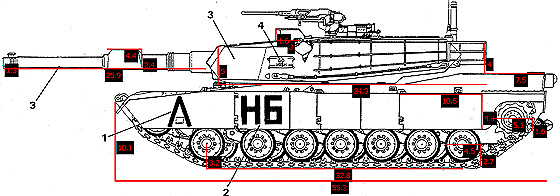
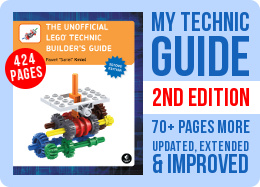
@Chapachuk
Because a LEGO brick is taller than 1 stud. That’s basics: https://www.clear.rice.edu/elec201/Book/images/unit_brick.gif
Hi, i got problem, i think. When i set all the dimensions, why the studs and the bricks arent the same in lenght or width? When i set to LEGO bricks everything is correct, in studs there isnt? What i am doing wrong? Thank you.
Oh… right. Sorry
@Mecho12345
Dude, you have to know at least one dimension of what you’re going to build. Like the hull width, or a wheel diameter. Don’t blame the tool if you don’t understand how it works.
Step 2 is to enter a known dimension… isn’t the whole point of the tool to
Find out that? Also what dose the model scalier tool do in reltition to this?
@Andrey
Of course nothing happens. You entered URL of a website and you should enter URL of an image.
HI, Sarie! I would like to use the tool, but as I load this link : http://www.the-blueprints.com/blueprints/cars/ford/23837/view/ford_mustang_gt_v8__2005_/, nothing happens. I waited about 10 min, using firefox. As i pressed CTRl + F5 I’m getting only a grey area insted of the blueprint.
@Emil
Should take a couple of seconds depending on the speed of your network connection.
How long time take it to load a blueprint?
@Sariel
Yes, I’m using Firefox. Thanks, I’ll try it next time. So far it seems to work when I close the browser and reopen it (I guess that’s the same effect as Ctrl+F5, but I didn’t know about that command). Thank You, and once again it’s a great tool.
@Marin
Are you using Firefox? Try using Ctrl+F5 to force it to reload all input values.
The scaler is a great useful tool and I’m already using it for my first ever trial truck. However I’m having a problem with it. When I set a measurement for my model in the “restore image to the original size” mode I can’t reset it in “fit image to the width of canvas” mode even when I refresh the whole page and load the blueprint anew. The original measurement seems to be permanently set for this image and it doesn’t recalculate in the “fit image to the width of canvas” mode. What could I be doing wrong?
Now you may add Railbricks to the media references. 🙂
http://www.railbricks.com/railblog-categories/other/223-lego-model-scaler
@Ronald
If you mean that it happened with my tool, you did something wrong. Make sure you draw first dimension properly, without letting your cursor leave the canvas area. I assure you that the tool works fine and is intensively tested by many users, no one reported such a problem so far.
It’s a lot like a tool I’ve created myself. I tried to use it but unfortunately it calculated 1px to be Infinity studs and after that any dimension was Infinity…
@Sariel
Looks like this can be one of your best creations yet. Looking forward to the video.
@jantjeuh
99% complete, I added pic at Facebook. Hoping to release video withing 2 days.
@Sariel
On top of your body I’d hope 😉
How’s work progressing with your Leopard MOC? Any ETA?
@jantjeuh
Right, fixed that. Where was my head?
Very useful, thanks!
Minor nitpick: ‘respectable’ should be ‘respective’ at step 2 🙂
Thank you a hundred times!! It’s superuseful!
thanks for this new tool, wished you’d made about 2 days sooner, i had to rescale my m60A3 tank :Z
Wow nice software !
But it can be improved.
You should create a wheel database, with wheel’s stud lenght.
Then, the user choose the wheel he wants to use and select the diameter on the blueprint. Then the programa calculate the scale 🙂
Pragmatic. When it does something useful… ;o)
@Philo
I’m surprised to see you approving of something that does not comply with your pure-HTML rule, Philo 😉
Awesome tool! I tried it for a completely different usage: derive LDU (20 LDU = 1 brick wide) dimensions of a part to create a LDraw model from photos. What I miss is the possibility to directly measure diagonals.
thank you very much for this useful tool 😀